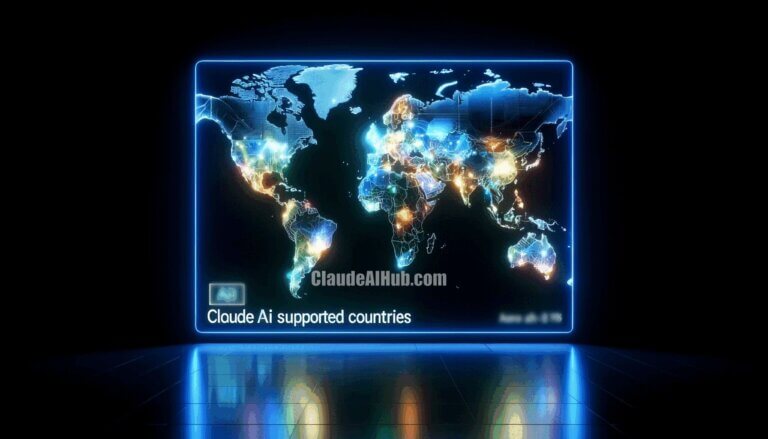How to Upload Files and Images to Claude AI? – A Step-by-Step Guide to Uploading in Claude 3
Claude AI has revolutionized the way we interact with artificial intelligence, offering a versatile platform for a wide range of tasks. Whether you’re a professional seeking to analyze data, a student needing assistance with research, or simply curious about AI’s potential, Claude is designed to cater to your needs. One of Claude’s standout features is its ability to work directly with both documents and images, significantly expanding its utility. This article delves into how you can leverage this functionality to enrich your experience with Claude AI.
Table of Contents
Uploading Documents to Claude
Supported Document Types
Claude AI’s capability to understand and process various document types is a game-changer for users looking to extract information, analyze content, or seek insights from different formats. The platform currently supports a variety of document types, including:
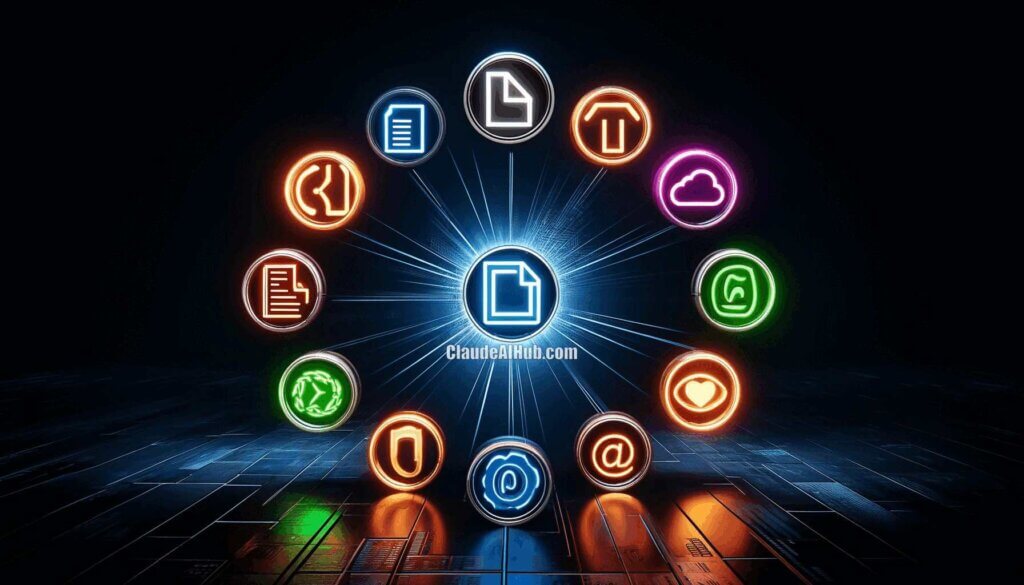
- PDF (Portable Document Format): Ideal for preserving document formatting and enabling file sharing.
- DOCX (Microsoft Word Document): Widely used for text documents that may include formatted text, images, and tables.
- CSV (Comma-Separated Values): Essential for data analysis, CSV files are perfect for handling large datasets.
- TXT (Plain Text File): Offers a straightforward format for text without any formatting.
- HTML (HyperText Markup Language): The standard markup language for documents designed to be displayed in a web browser.
- ODT (OpenDocument Text Document): An open standard for documents created by word processing applications.
- RTF (Rich Text Format): Allows text formatting, such as bold and italic, as well as different fonts and sizes.
- EPUB (Electronic Publication): A popular format for e-books, offering reflowable content that adjusts to different screen sizes.
Claude AI is adept at extracting text from these formats, provided the text is properly formatted and legible. However, users should note that Claude may face challenges with text extraction from documents that do not meet these criteria.
File Size and Token Limits
To ensure a seamless experience, it’s important to be aware of the platform’s file size limit of 10MB per file, with a maximum of 5 files at a time. Additionally, the platform enforces a token limit, which may affect the processing of larger documents. For those dealing with extensive documents, dividing the file into smaller sections is recommended. This approach not only complies with the platform’s limitations but also optimizes Claude AI’s performance.
Uploading Images to Claude AI
The ability to upload images to Claude AI opens a plethora of possibilities for users. From analyzing graphical data to extracting information from screenshots or photographs, the platform’s support for image uploads enhances its utility across various disciplines and interests.

Step-by-Step Guide to Uploading Files to Claude AI
- Prepare Your Document or Image: Ensure your file is in one of the supported formats and does not exceed the size and token limits.
- Access Claude AI: Navigate to the platform’s upload interface, typically found within the area where you input your query or request.
- Select Your File: Click on the upload option, and a file browser will open. Locate and select the file you wish to upload.
- Upload and Analyze: Once your file is selected, Claude AI will begin the upload process. After the upload, Claude will analyze the content, ready to interact with you based on the information provided.
Making the Most of Your Uploads
To enhance your experience with Claude AI:
- Ensure Legibility: For text documents, make sure the text is clear and well-formatted to facilitate accurate extraction and analysis.
- Optimize File Sizes: For larger documents or images, consider compressing or dividing them to meet the platform’s requirements.
- Explore Various Formats: Experiment with different document and image types to understand how Claude AI can best serve your specific needs.
By following these guidelines, you can unlock the full potential of Claude AI, transforming how you interact with artificial intelligence. Whether you’re extracting key points from a research paper, analyzing data from a CSV file, or seeking insights from an image, Claude AI stands ready to assist, making it an indispensable tool in your digital arsenal.
Frequently Asked Questions (FAQ) About Uploading Files to Claude AI
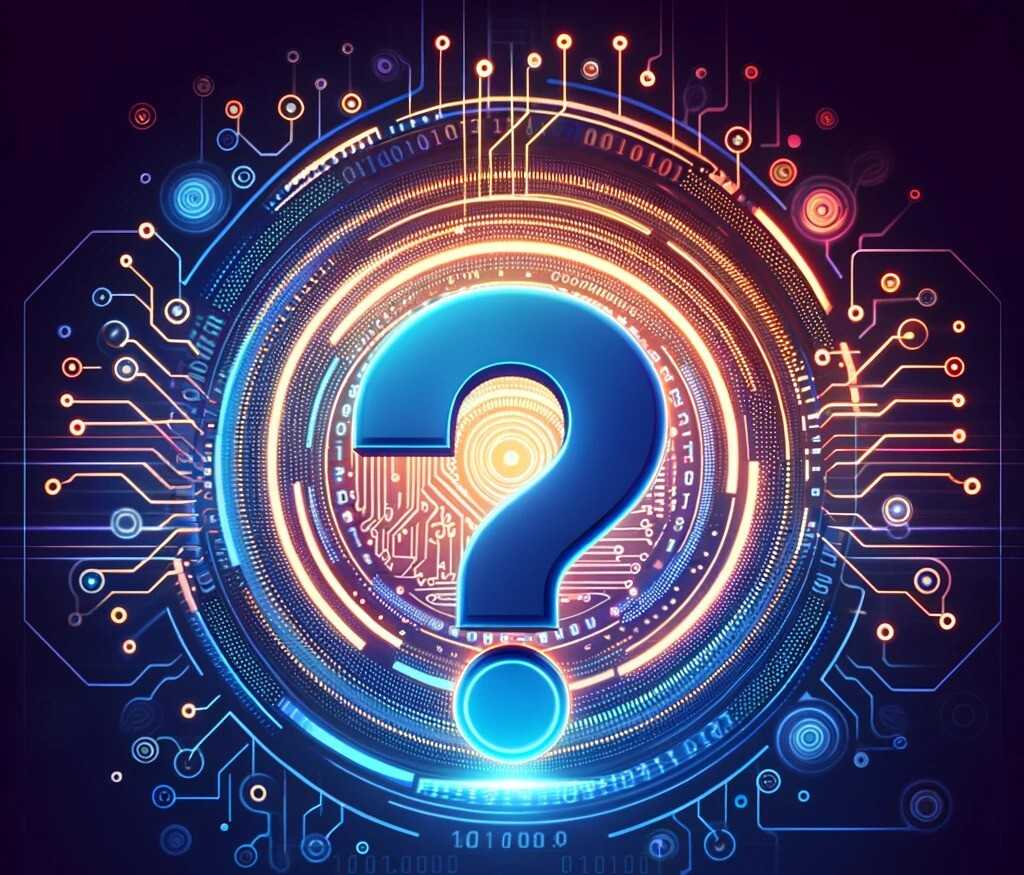
- Can I upload documents to Claude AI?
Yes, Claude AI supports the upload of various document types, including pdf, docx, csv, txt, html, odt, rtf, and epub, enabling a richer interaction by analyzing and extracting information from these documents. - How to Upload a DOCX File to Claude AI?
To upload a DOCX file, navigate to the Claude AI upload interface, select the “Upload” option, choose your DOCX file, and confirm the upload. Claude AI will then process the document for interaction. - How to Upload a PDF File to Claude AI?
Uploading a PDF follows a similar process. Access the upload feature on Claude AI, select “Upload,” find and select your PDF file, then confirm to start the upload and analysis by Claude AI. - Can I upload images to Claude AI, and how?
Yes, images can be uploaded. Within Claude AI’s platform, locate the image upload section, select “Upload Image,” choose your image file, confirm the upload, and Claude AI will process the image for further interaction. - What kinds of documents can I upload to Claude?
Supported document types include pdf, docx, csv, txt, html, odt, rtf, and epub. These formats allow Claude AI to extract text for analysis, provided the text is properly formatted and legible. - What are the file size and token limits for uploads?
Each file must be under 10MB, with a limit of 5 files at a time. The uploads must also fall within Claude’s token limit. For larger documents, dividing the file into smaller sections is recommended. - What should I do if Claude AI can’t extract text from a supported document type?
Ensure the text in your document is clearly legible and properly formatted. If problems persist, consider converting the file into a more consistently supported format like TXT or DOCX. - Is there a limit to the number of files I can upload simultaneously?
Yes, the platform allows a maximum of 5 files to be uploaded at one time, subject to the overall size limit and token constraints. - Can Claude AI extract text from images?
Claude AI has the capability to extract text from images, although the success may vary depending on the image quality and text clarity. - What happens if my file exceeds the size limit?
If your file is larger than the allowed 10MB, you may need to compress it or split the document into smaller parts before uploading. - Can I upload confidential documents to Claude AI?
While Claude AI facilitates document uploads, always consider the privacy policy and the sensitivity of the information in your documents before uploading any confidential files.



![Claude AI: Free vs Pro – Choosing the Right Claude 3 Plan for Your Needs [2024]](https://claudeaihub.com/wp-content/uploads/2024/04/Claude-AI-Free-vs.-Pro-768x768.jpg)